Connecting to PostgreSQL on Linux for the first time¶
On Windows and OS X, PostgreSQL is configured to be accessed immediately. No further configuration is required. The user name is postgres and password is postgres.
However, on Linux, both on Ubuntu and Red Hat-based systems, additional work needs to be undertaken. This is because the default PostgreSQL configuration on both Ubuntu and Red Hat-based systems has connections turned off for the postgres user by default.
So after install of OpenGeo Suite, if you try to connect to PostgreSQL via the psql command-line utility or through pgAdmin, you will get the following connection error:
psql: FATAL: peer authentication failed for user "postgres"
There are two steps to allow connections to PostgreSQL:
- Set a password for the postgres user
- Allow local connections to PostgreSQL
For more information, please see the Ubuntu documentation on PostgreSQL.
Setting a password for the postgres user¶
On Windows and OS X, the default password is postgres. But on Linux systems, there is no default password set.
To set the default password:
Run the psql command from the postgres user account:
sudo -u postgres psql postgresSet the password:
\password postgresEnter a password.
Close psql.
\q
Allowing local connections¶
The file pg_hba.conf governs the basic constraints underlying connection to PostgreSQL. By default, these settings are very conservative. Specifically, local connections are not allowed for the postgres user.
To allow this:
As a super user, open /etc/postgresql/9.3/main/pg_hba.conf (Ubuntu) or /var/lib/pgsql/9.3/data/pg_hba.conf (Red Hat) in a text editor.
Scroll down to the line that describes local network. It may look like this:
# IPv4 local connections: host all all 127.0.0.1/32 ident # IPv6 local connections: host all all ::1/128 ident
Change the ident method to trust.
Note
For more information on the various options, please see the PostgreSQL documentation on pg_hba.conf.
Warning
Using trust allows the all local users to connect to the database without a password. This is convenience, but insecure. If you want a little more security, replace trust with md5, and use the password you set in the previous section to connect.
Save and close the file.
Restart PostgreSQL:
sudo service postgresql-9.3 restartTo test your connection using psql, run the following command:
psql -U postgres -Wand enter your password when prompted. You should be able to access the psql console.
To test your connection using pgAdmin, connect to the database at localhost:5432 using the user name postgres and the password supplied.
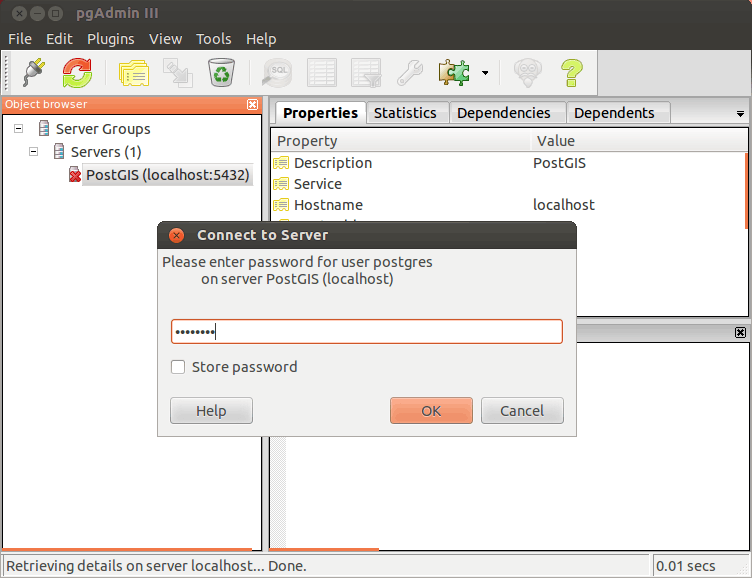
Testing the connection in pgAdmin
If you encounter errors, make sure that the postgres password is set correctly, and that the correct line was edited in pg_hba.conf.