New installation¶
Note
If upgrading from a previous major version see the Upgrade section. If upgrading from a previous minor version, please continue below.
Prerequisites¶
OpenGeo Suite has the following system requirements:
- Operating System: 10.7 or newer
- Memory: 1GB minimum (2GB recommended)
- Disk space: 600MB minimum (plus extra space for any loaded data)
- Browser: Any modern web browser is supported
- Permissions: Administrative rights
Installation¶
The Mac installer for OpenGeo Suite is as an image made up several components that are installed separately.
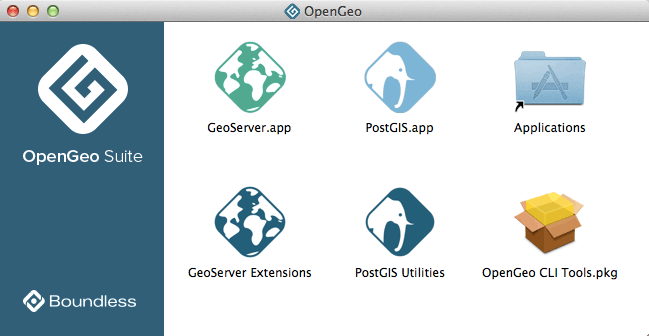
OpenGeo Suite for Mac OS X
PostGIS.app¶
PostGIS ships as a self-contained application. Start by double-clicking PostGIS.app`. You will see a “Welcome” window the first time the application is launched.
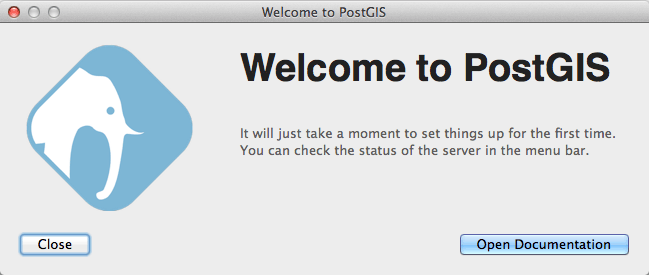
PostGIS Welcome dialog
You can check the PostgreSQL server status and perform other tasks from the PostGIS icon in the OS X menu bar.
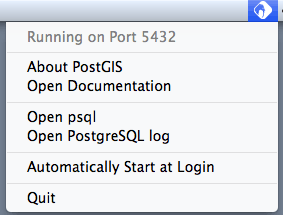
PostGIS menu
Note
While it is possible to run the PostGIS application directly from the installer disk image it is recommended you copy it to /Applications and run from there.
GeoServer.app¶
GeoServer also ships as a self-contained application. Start by double-clicking GeoServer.app. You will see a “Welcome” window the first time the application is launched.
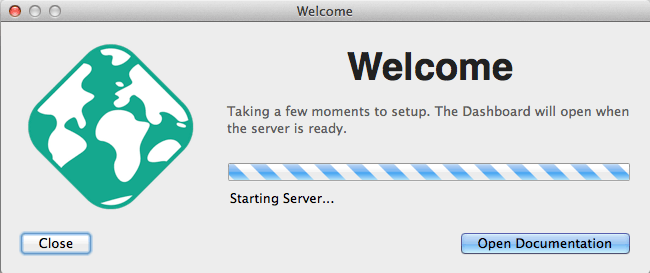
GeoServer Welcome dialog
Note
The GeoServer application runs a Jetty web server that also contains GeoWebCache, GeoExplorer, and the OpenGeo Dashboard.
You can check the server status and perform other tasks from the GeoServer icon in the OSX menu bar.
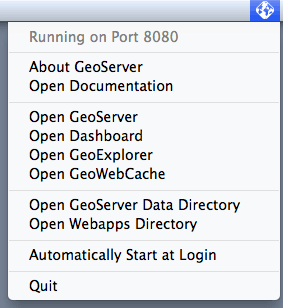
GeoServer menu
Once the server has fully started up a web browser will open and display the OpenGeo dashboard.
Note
While it is possible to run the GeoServer application directly from the installer disk image it is recommended you copy it to /Applications and run from there.
GeoServer extensions¶
Extensions to GeoServer are available in a folder called GeoServer Extensions.
Double-click to open this folder and you will see individual folders for each extension.
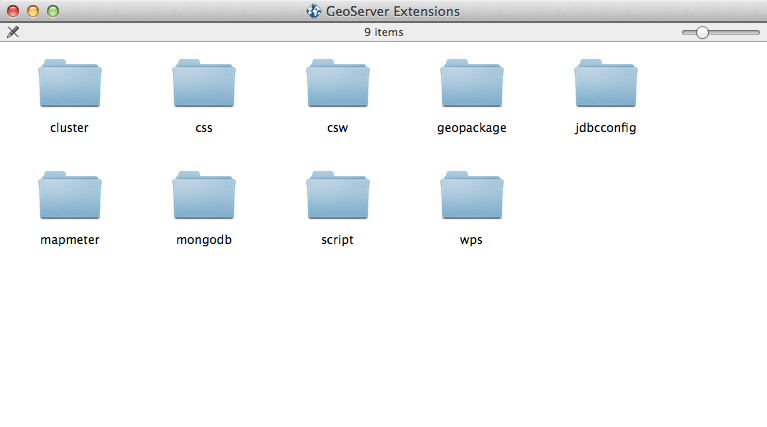
GeoServer extension folders
To install an extension:
Select Open Webapps Directory from the GeoServer menu.
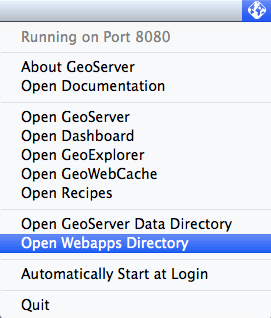
Opening the webapps directory from the GeoServer menu
In the Finder window that appears, navigate to geoserver/WEB-INF/lib.
For a given extension, copy the contents of that folder (not the folder itself) into geoserver/WEB-INF/lib.
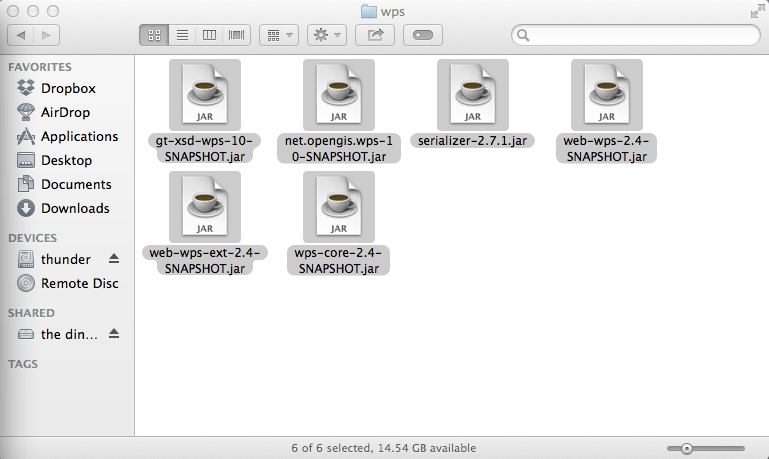
Selecting the files for the WPS extension...
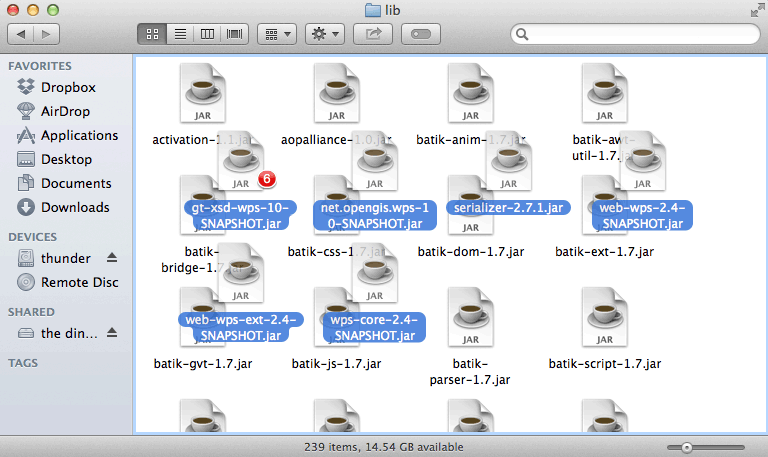
...and copying the files to geoserver/WEB-INF/lib
Quit and re-open GeoServer.
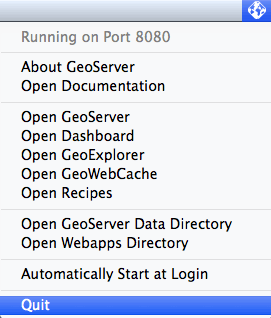
Quitting GeoServer
Note
Read more about GeoServer extensions.
CLI tools¶
The CLI tools package contains all the command line tools for OpenGeo Suite:
- Boundless SDK
- PostGIS data conversion utilities such as shp2pgsql
- GDAL/OGR format translation utilities
- PDAL tools for working with LIDAR point cloud data
To install the CLI Tools:
Double-click the OpenGeo CLI Tools.pkg file.
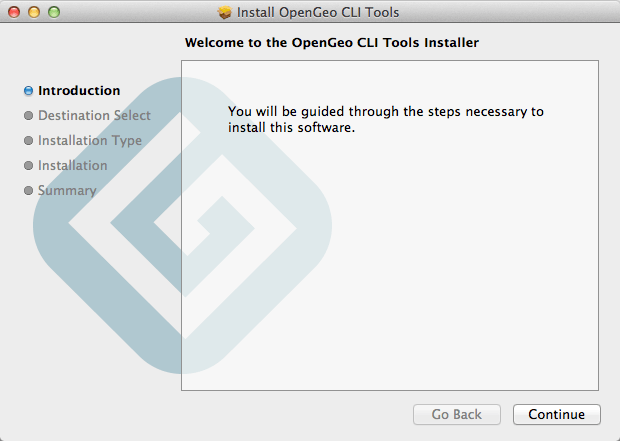
OpenGeo Suite Command Line Tools Installer
Work through the installer dialogs accepting the defaults.
The CLI Tools package installs everything into /usr/local/opengeo. This directory must be added to the PATH. Add the following line to your .profile:
export PATH=/usr/local/opengeo/bin:$PATH
Note
Alternatively you can run the /usr/local/opengeo/bin/opengeo-clitools-doctor utility which will create symlinks for all the tools into /usr/local/bin. Use this method with caution as it may conflict with different versions of the same tools already installed on the system.
PostGIS Utilities¶
The PostGIS Utilities package contains utility applications for working with PostGIS and PostgreSQL:
- pgAdmin - A database manager for PostgreSQL
- pgShapeLoader - A graphical Shapefile loader/dumper
Double-click to run the applications.
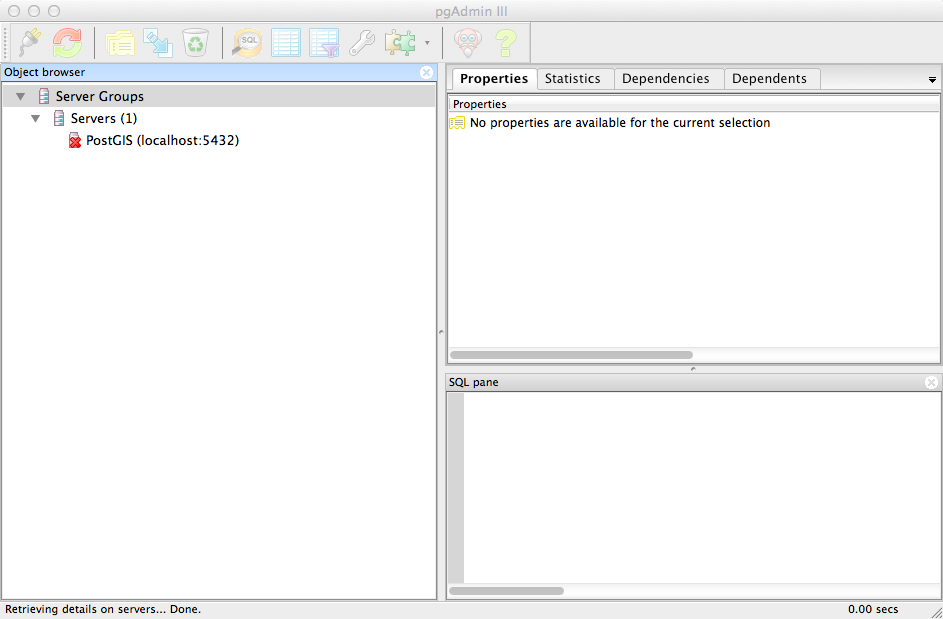
pgAdmin PostgreSQL Manager
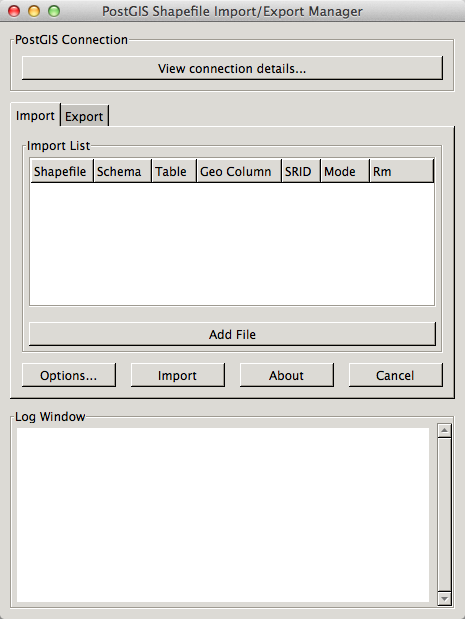
PostGIS Shapefile Loader
Note
As with the other applications of OpenGeo Suite, it is recommended that you copy them to /Applications for subsequent usage.
After installation¶
Installation is now complete. After installation, please see the section on Working with OpenGeo Suite for Mac OS X.